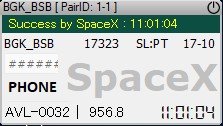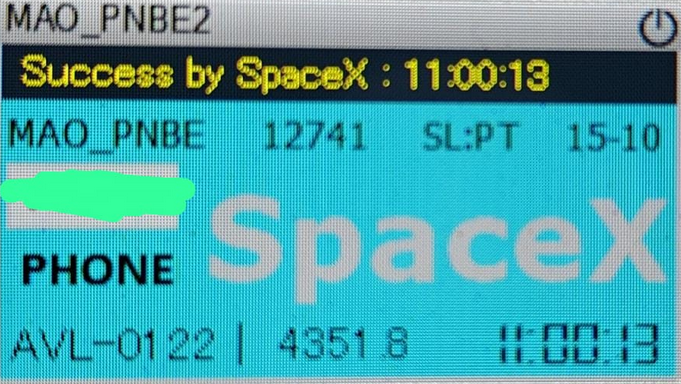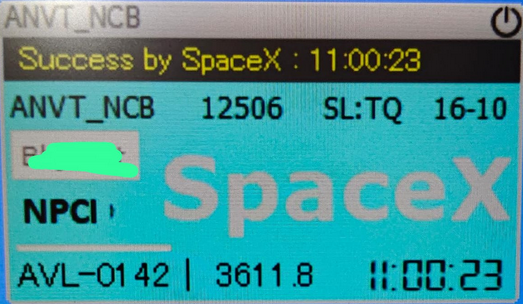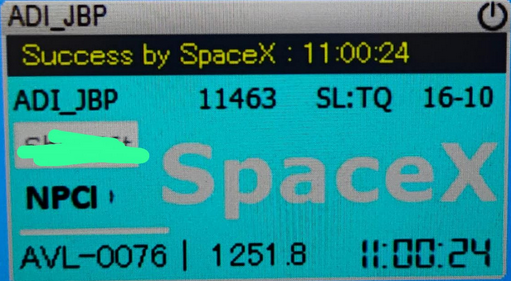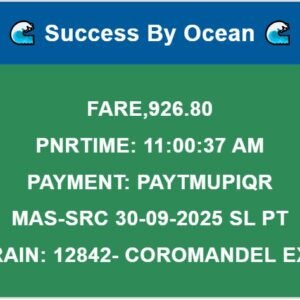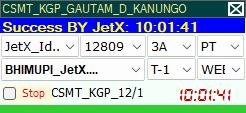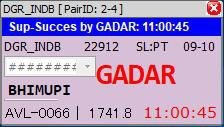🚀 Introducing Space X Tatkal Software – Next-Gen IRCTC Ticket Booking Power!
Space X Tatkal Software ek high-speed professional tool hai jo aapko IRCTC Tatkal ticket booking me fastest experience deta hai. Ye software Nexus Tatkal Software ke same developer dwara banaya gaya hai — lekin ab naye naam aur upgraded technology ke sath launch hua hai.
Is software ka purpose simple hai — train ticket booking ko maximum speed aur accuracy ke sath complete karna. Space X software me smart auto-fill engine, multi-login system, aur premium proxy support hai jo IRCTC ke server ke sath perfect sync me kaam karta hai.
⚡ Key Features:
Ultra-Fast Booking: 1-Click Tatkal Booking System jo aapka time save karta hai.
Multi Bypass Support: SBI, HDFC, BHIM, PhonePe, Paytm QR, IPAYU jaise saare bypass options smoothly kaam karte hain.
Auto Captcha Filling: Smart Captcha Solver se booking aur bhi fast ho jati hai.
Lightweight & Secure: No lag, no crash – stable performance har device pe.
Regular Updates: IRCTC changes ke according automatic software updates milte hain.
All-in-One Solution: Windows & VPS compatible, easy to use interface.
💡 Why Choose Space X?
Space X Tatkal Software ko IRCTC ticket agents aur frequent travelers ke liye specifically design kiya gaya hai. Ye aapko maximum speed, security aur success ratio deta hai — jis se aap har bar apni train ticket confirm kar sakte hain.
💰 Compatibility & Value:
Compatible with Windows 10/11 & VPS servers. Buy once and enjoy lifetime updates and premium support. Space X is fully optimized for IRCTC’s latest version and ensures fastest response time with secure login management.
How to Install SpaceX Tatkal Software?
After you download Nexus Tatkal Software, you need to install it on your computer. Here are the steps
to install Nexus Software:
Steps to Install SpaceX Software
1. Run the file named “SpaceX Software.exe” by double-clicking on it or right-clicking on it
and selecting “Run as administrator”. You will see a window that asks you to enter your license
key.
2. Enter your license key that you received from the software website TSF Group. Make sure that you enter it
correctly and without any spaces or symbols. Click on “Activate” and wait for the activation
process to complete.
3. After the activation is successful, you will see a window that shows the software interface. You
will also see a message that says “Welcome to Nexus Software”. You have successfully
installed SpaceX Tatkal Software on your computer.